Home » Einstellung der Benachrichtigung
Items in this section
-
Account Login
- Buyer Emails
- Emails for Sellers
- E-Mails für Favoriten
- Verwalten Sie Benachrichtigungen für Käufer
- Verwalten Sie Benachrichtigungen für Verkäufer
- E-Mails für Favoriten
Account Login
Go to the login page and enter your email address and password to sign in to your Kaufes account.
Navigate through your account settings
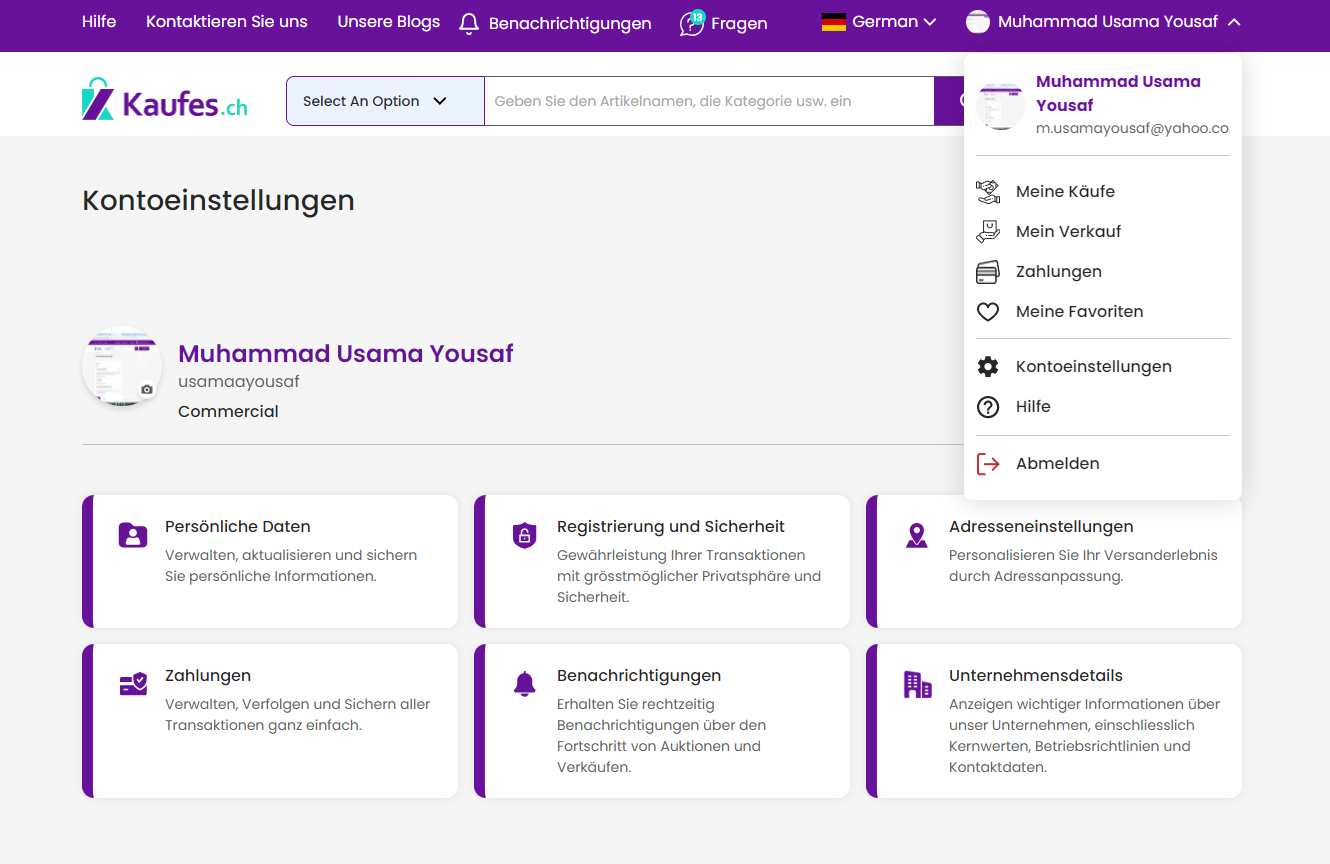
Select the 'Account Settings' tab from the dropdown menu under your profile name in the top right corner of the homepage.
Here you can adjust your notification settings, account details, and address.
Update your address to modify your notification settings
Buyer Emails
Activate this option to receive notifications about your purchase activities, e.g., about being outbid, auction updates, price reductions, and more..
Custom Notification Settings
For more detailed control, you can enable or disable specific notifications by toggling the switch next to each notification type, such as 'Outbid', 'Auction Not Won', or 'First Bid Received'. Ensure you click 'Save' for any changes made to your notification settings to activate them.
Emails for Sellers
Enable this option to receive notifications about your sales activities, including when bids are placed on your listings or offers are made.
Customize Your Notifications
Manage specific notifications such as "Offer received," "First bid placed," "Item sold," and more by toggling the switch next to each option according to your preferences. Ensure you click "Save" to activate any changes made to your notification settings.
Seller Notifications
Toggle the switch next to "Seller" to receive or stop receiving emails about personalized recommendations and new features related to your favorite sellers.
Offer Notifications:
Toggle the switch next to "Offer" to manage emails about personalized recommendations and updates for your saved offers. Remember to click "Save" to apply any changes made to your notification settings.
Manage Buyer Notifications
Toggle the switch next to each notification type to activate or deactivate it according to your preferences. You can choose between options such as notifications when you are outbid, when an auction is not won, when an item you have bid on is only available for 24 more hours, when the system automatically places a bid based on your maximum bid, for second chance offers, when there is a price drop, and when the seller has shipped the item.
Manage Your Notifications as a Seller
Toggle the switch next to each notification type to
activate or deactivate the notifications, for example receiving notifications when an offer is submitted, the first bid is accepted, a bid is placed, an item is sold, an item is not sold, an offer is automatically reactivated, a
reactivation reminder is due after seven days, the buyer has paid for the item, or a price proposal is made.
Seller Notifications
Toggle the switch next to "Seller" to receive or stop receiving emails about personalized recommendations and new features related to your favorite sellers.
Angebotsbenachrichtigungen
Toggle the switch next to "Offer" to manage emails about personalized recommendations and updates for your saved offers. Remember to click "Save" to apply any changes made to your notification settings.
Brauchen Sie weitere Hilfe?
Wenden Sie sich an unser Support-Team, wenn Sie irgendwelche Probleme haben, sie werden Ihnen richtig helfen